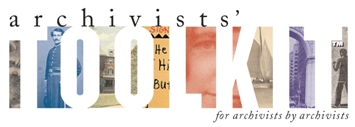Archivists’ Toolkit Maintenance Program User Manual
Who should use this manual?
The Archivists’ Toolkit Maintenance program is for use by the administrator of the Archivists’ Toolkit database. It is not intended for use by end users. The functions provided by the program can change data and a familiarity with database backups is helpful.
What functionality does the program provide?
The Archivists’ Toolkit Maintenance program provides access to three types of functionality.
1. Initializing a new database instance
2. Upgrading an existing database instance to a new version of the Archivists’ Toolkit
3. Running repair routines to help solve problems that might be encountered
How do I download the Archivists’ Toolkit Maintenance program and where is it located so I can launch it?
The Archivists’ Toolkit Maintenance program is downloaded and installed with the Archivists’ Toolkit client program. The client can be downloaded by going to the download form. Follow the instructions for installing the AT client application. The Archivists’ Toolkit Maintenance program is located in the directory that the application is installed in. The default for the Mac is /Applications/ Archivists' Toolkit. The default for Windows is C:\Program Files\ Archivists' Toolkit. To launch the program, double click on “Maintenance Program.”
What database servers does the Archivists’ Toolkit support?
Archivists’ Toolkit version 1.1 supports the following databases
1. MySQL version 5.0.x and 5.1.x (5.5.x supported in AT 2.0 update 11 and later)
2. Oracle version 10g
3. MS SQL server version 5.0
What information needs to be given to users so they can access the back end database?
In order for users to access the back end database they will need to be given the following connection information.
1. Database connection URL
1. For MySQL the form is jdbc:mysql://[host][.port]/[database name]
2. For Oracle the form is jdbc:oracle:thin:@[host]:[port]:[database name]
3. For MS SQL Server the form is jdbc:sqlserver://[host]:[port];databaseName=[database name]
The host will be either an ip address such as 192.168.1.101 or a dns entry such as dev.archivststoolkit.org. You will only use “localhost” if the database and client are on the same machine. The port is only needed if you are using anything other than the standard MySQL port (3306). The database name is the one you created in step 3, "Creating a blank database."
2. User account username and password. These were created in step 4, "Creating user accounts." Make sure you only give out the User account and not the Administrative account to end users.
Application Bugs
Bug reports can
be transmitted using the bug report function in the application. Otherwise they should be sent to the AT project at info@archiviststoolkit.org
Other comments or questions should also be sent to info@archiviststoolkit.org
Copyright 2006-2009