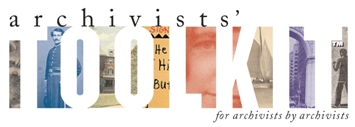Upgrade Overview
**Please note: These instructions, written for upgrade from AT version 1.0 to 1.1) will also serve as a guide to upgrading any AT database to a more current version (i.e., from 1.5 or 1.5.9 to 2.0). Always backup your database prior to beginning the upgrade process. Once you have successfully upgraded the database to a more recent version, it will no longer work with the previous version.
Please note that is strongly recommended to backup your database prior to beginning the upgrade.
- Launch the AT Maintenance Program 1.1. This can be found in the same folder as the Toolkit program files.
- Select the option to Upgrade an existing database, and click Next.
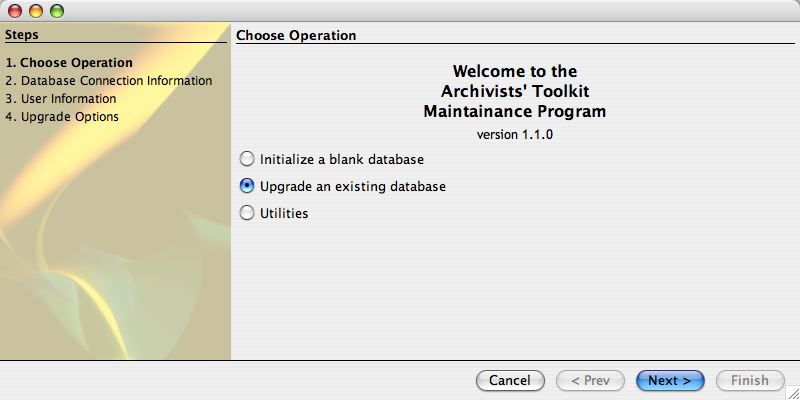
- Enter the database connection information if it is not already there. The database administrator sets up this information, as well as the corresponding Username and Password. The Username and Password are not the same as the username and password for a superuser.
-
Select the type of backend database you are using: MySQL, MS SQL Server, or Oracle. Click Next to continue.
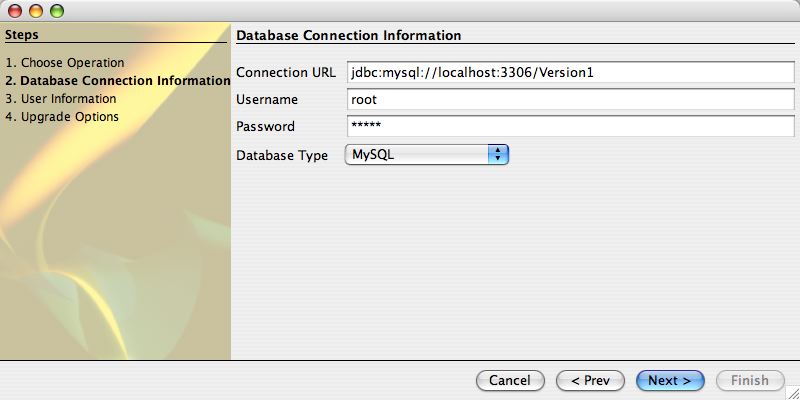
-
Enter the User Name and Password for a superuser. Once this is entered correctly, the Next button will be activated. Click on Next to continue.
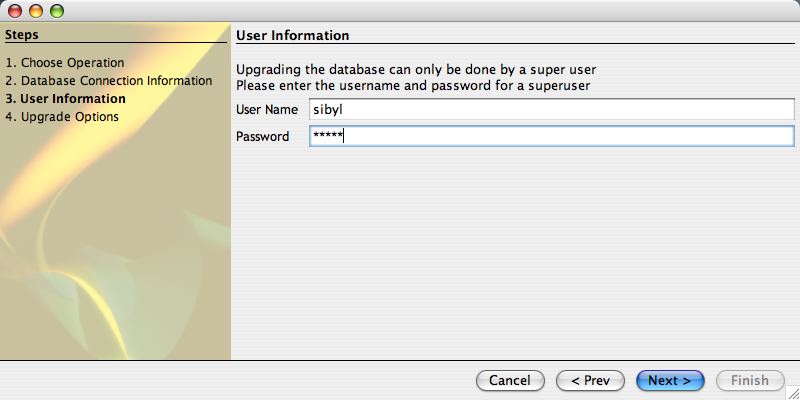
-
Select whether you would like to preserve your existing field labels. This may be desirable if field labels were customized in Version 1.0. However, many field labels were changed as part of the program upgrade from 1.0 to 1.1. If you select to keep customized field labels, the new labels will not appear in your 1.1 Toolkit instance.
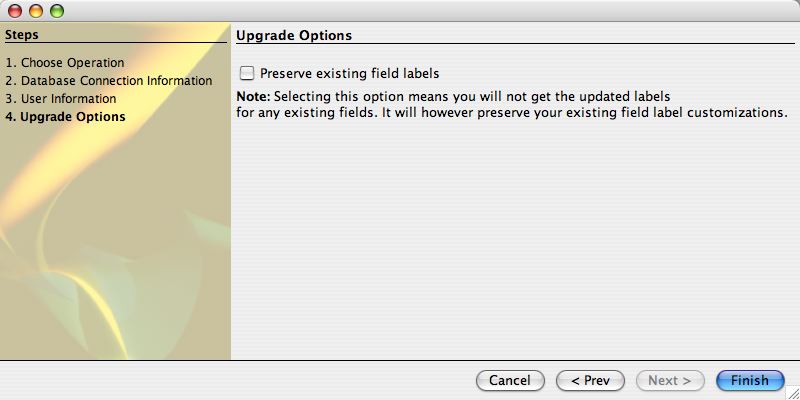
- Click Finish to complete the upgrade. A notice detailing potential reasons for upgrade failure and potential changes to Version 1.0 data will appear. It is strongly advised to create a backup of the Version 1.0 database before continuing.
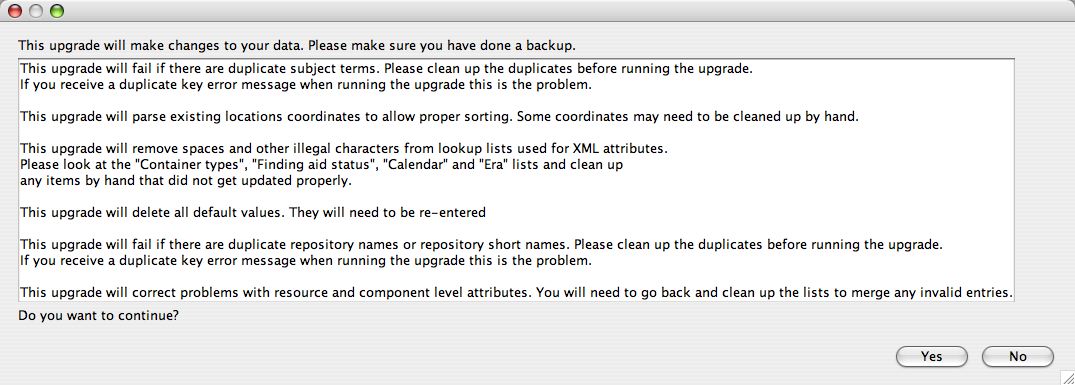
- The program will begin to upgrade. Message(s) concerning language type may appear. Select the appropriate language and click OK.
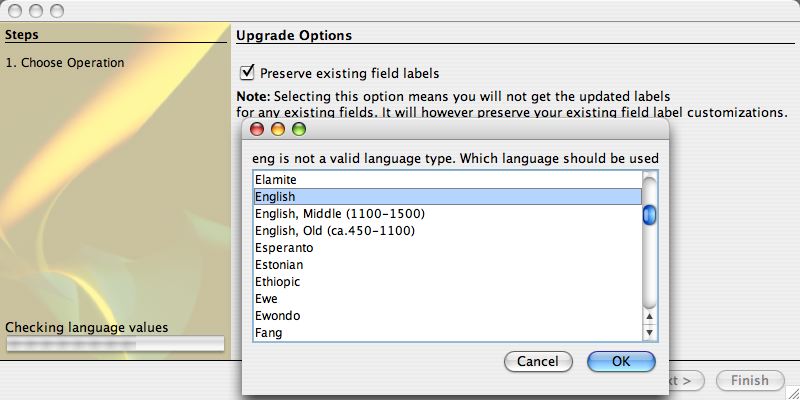
-
A Summary message will appear when the upgrade process has been completed. Select Close to exit the Maintenance Program. The database will now work with the Toolkit 1.1 client. This client is available through the Toolkit website.
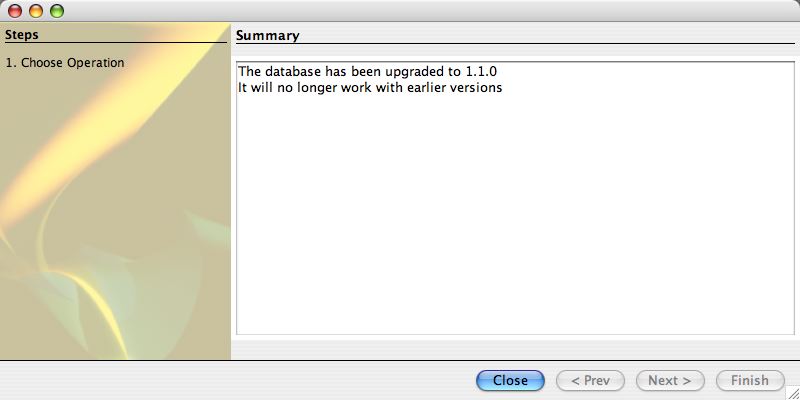
Application Bugs
Bug reports can
be transmitted using the bug report function in the application. Otherwise they should be sent to the AT project at info@archiviststoolkit.org
Other comments or questions should also be sent to info@archiviststoolkit.org
Copyright 2006-2009