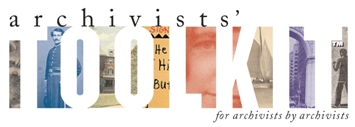Initializing the database using the Archivists’ Toolkit Maintenance Program
1. Launch the “Maintenance Program”. The location of this application is described on the main page of the AT Maintenance Program.
2. Select the “Initialize a blank database” radio button and click next
3. Enter the database location and database name in the Connection URL box. The formats for the connection url are:
* MySQL: jdbc:mysql://[ip address or dns name]:[port]/[database name]
* MS SQL Server: jdbc:sqlserver://[ip address or dns name]:[port];databaseName=[database name]
* Oracle: jdbc:oracle:thin:@[ip address or dns name]:[port]:[database name]
4. Enter the User name and password that was set up in step 4 for the administrative account.
* A typical set of parameters might appear as:
o Connection URL: jdbc:mysql://localhost:3306/BIGDOG
o Username: casey
o Password: labdog
5. Select the database type (MySQL, Oracle etc.)

6. Click on next
7. Enter your full repository name in the corresponding box.
8. Enter a short version of the repository name in the box below.
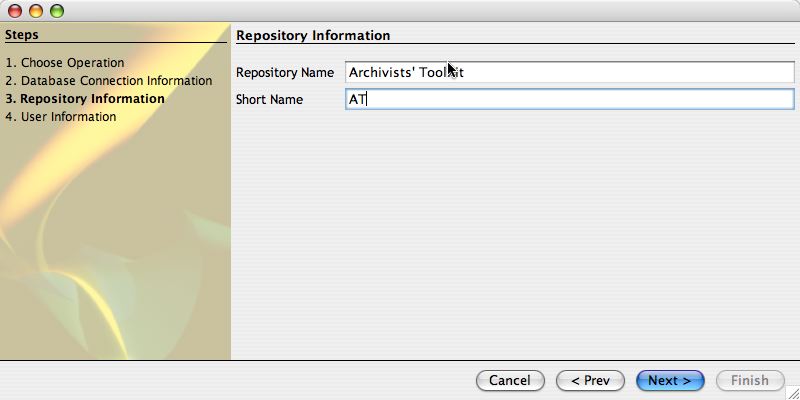
9. Click on next.
10. Enter a user name
11. Enter a password
12. Enter the password again to confirm it.
This user name and password are different than those for the MySQL database. They are for the AT client. Thus, it is best if they are different than those used for the MySQL database. Make note of the values used for user name and password, as they will be required for connecting the AT client to the database below.
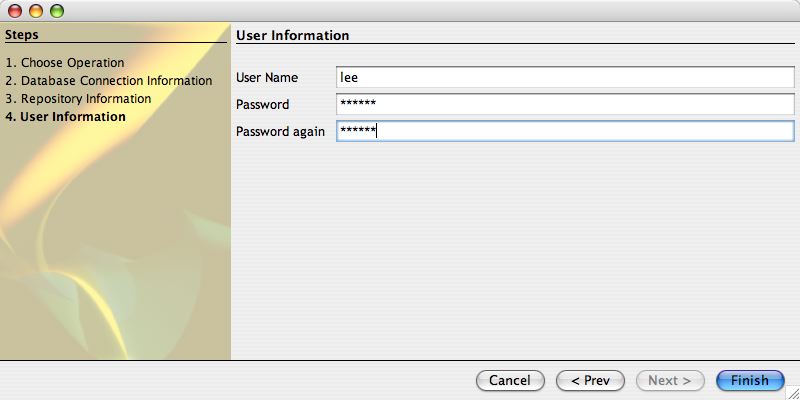
13. Click on finish
The program will begin to initialize the specified database. The bar at the bottom of the dialogue box will indicate the progress of the process. A successful initialization will conclude with the summary dialogue box indicating "Success."
14. Click on close
Application Bugs
Bug reports can
be transmitted using the bug report function in the application. Otherwise they should be sent to the AT project at info@archiviststoolkit.org
Other comments or questions should also be sent to info@archiviststoolkit.org
Copyright 2006-2009