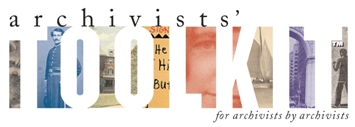Frequently Asked Questions - Installation Questions
For Windows 7 users:
The "Program Compatibility Assistant" dialog box stating "This program might not have installed correctly" likely will appear when you close the AT application (see screenshot). To fix this problem, select "This program is installed correctly" marked with the green arrow. The dialog box should not longer appear when you close the application.
| Attachment | Size |
|---|---|
| ProgramCompatibilityAssistant.PNG | 39.04 KB |
- Login to post comments
Java 1.5 is incompatible with AT 2.0 Update 14. To resolve this issue:
For Mac OSX 10.5 users running Java 1.5: Navigate to the directory where the Archivists' Toolkit program is installed, (usually "/Applications/Archivists Toolkit 2.0/"). Go to the 'plugins' directory and delete "scriptAT.zip".
For Mac OSX 10.6 and above are usually shipped with JRE 1.6 which is compatible with AT 2.0.
For Windows users running Java 1.5: Please upgrade to Java 1.6 or 1.7 or select the AT application download that includes Java VM (2nd selection). Newer Windows machines are usually shipped with Java 1.6 or Java 1.7 which are compatible with AT 2.0.
- Login to post comments
To uninstall a plugin, delete the *.zip file in the plugin directory, then restart the AT.
- Login to post comments
To install later versions of the AT (2.0, update 10 and later) on a Windows XP installation, edit the default (default=1024MB)Java heap space setting.
To change the Java heap space:
Open the Archivists’ Toolkit lax file in any text editor
Find the following line: lax.nl.java.option.java.heap.size.max=
Change the value (expressed in bytes)
512MB = 536870912
256MB = 268435456
- Login to post comments
With the release of AT 2.0 update 11, MySQL 5.5.x is now supported.
- Login to post comments
It is essential to backup your database before upgrade. Should the upgrade process fail, the database will be corrupted and a backup is necessary to continue the upgrade process. In short, should the upgrade process fail and there is no backup, all of your data may be lost.
- Login to post comments
The AT Maintenance Program bundled with the currently available AT 2.0 client application is designed to support upgrading an AT database from previous AT versions.
With the release of AT 2.0, the AT project team no longer works on new development, but does build maintenance releases when necessary. While the team will continue to support previous production versions of the AT, we encourage users to upgrade to the latest version, AT 2.0.14, and enjoy its improved functionality.
Please feel free to contact the AT team at info@archiviststoolkit.org if you have any questions or concerns.
- Login to post comments
For the AT to function, both the client and the database need to be at the same version. If you are running an older client on a database that has been upgraded, you will need to upgrade your client by downloading and installing the appropriate version from the AT download page.
Contact your database administrator if your database needs to be upgraded. Database upgrades are performed using the Maintenance Program located in the Toolkit program files. Please see our detailed upgrade instructions.
- Login to post comments
Currently (July, 2009) there is a problem with the bundled version of the program. If you receive this message, please do the following: 1. Uninstall the AT 2. Download the latest version of Java: http://www.java.com/en/ 3. Re-install the AT, selecting the version that does not include Java
- Login to post comments
The XAMPP distribution does not ship with InnoDB tables enabled in MySQL. This is required for the AT. To solve this problem, edit c:\xampp\mysql\bin\my.cnf, commenting out the "skip-innodb" line and uncommenting the other innodb configuration lines. Then restart the MySQL service, and the installation should go smoothly.
- Login to post comments
When installing on some flavors of Linux the following error message can come up. "awk: error while loading shared libraries: libdl.so.2". An AT user has posted the fix for this on his blog.
Here is an edited version.
The problem is, when you try to open and fix the .bin file in a text editor such as vi, it somehow mangles the code.
To fix the program:
- Backed up the installer to make sure that I didn’t have to re-download.
- Installed GHex, the Gnome Hex editor. If you’re using SUSE, you can install it with Yast. If you’re using Fedora, you can probably install it with Yum.
- Launch GHex, Click on File, then Open, and open the InstallArchivistsToolkit.bin install file.
- Left click on the right panel (ie. the one with characters that make sense.)
- Click on Edit, then replace.
- Type export LD in the right panel of the find section and #xport LD in the right panel of the replace section.
- Click on replace all.
- Cancel out of the replace dialog and save the file.
You should be able to run the file now. However, if you have to make this modification, you will also have to modify more of the Archivists’ Toolkit™ files in the exact same manner. I had to enter my Archivists_Toolkit directory and change both the Archivists_Toolkit and the AT_Initialize_Database files as well in order to get the program to run correctly. If in doubt about any part of the program, run that part from the command line, and watch for the results. If it fails because of this error, you will see awk: error while loading shared libraries: libdl.so.2 when it fails. If you see that, you know you need to edit the file.
- Login to post comments
If the stacktrace (details) of the message you are receiving contains a line that reads: "java.sql.SQLException: Table '[whatYouNamedYourDatabase].constants' doesn't exist" then you have not initialized the database. To initialize the database in AT version 1.1, use the Maintenance Program. To initialize the database in AT version 1.0, use the AT Initialize Database program. Both of these programs can be found in the same directory as the AT program files.
- Login to post comments
Application Bugs
Bug reports can
be transmitted using the bug report function in the application. Otherwise they should be sent to the AT project at info@archiviststoolkit.org
Other comments or questions should also be sent to info@archiviststoolkit.org
Copyright 2006-2009