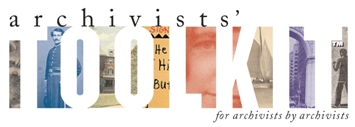Kaspersky and AT
[Reposting from atug: Marcus C. Robyns, Associate Professor / University Archivist, Northern Michigan University]
For several months, we experienced an annoying time out problem with AT that no one could figure out and solve, except one intrepid IT staffer in the Library. It turns out the problem was with the Kaspersky anti-malware program. Just in case anyone else out there is using or planning to use Kaspersky in the future, here is the solution to the problem from our IT hero:
The Archivist’s Toolkit was timing out. We had similar problems
with our Voyager system clients timing out after an unspecified
period of inactivity. The answer was to disable Kaspersky Anti-Hacker
“stealth mode”. Our problems with the Voyager clients timing out
went away completely after we did the following. I provided this
information to the HelpDesk, as worded, in December 2007:
Open Kaspersky by clicking on the Kaspersky icon in the task tray, or launch it
from Start > Programs > Kaspersky Anti-Virus 6.0. When Kaspersky opens,
click Settings (next to green check mark) at the top. On the left pane, select
Anti-Hacker. In Anti-Hacker below the Enable Firewall check box (and you
should have Enable Firewall checked), click "Settings". A window with
"Settings: Anti-Hacker" in the title bar should open. Click the "Zones" tab.
There is a zone for your local area network. It probably starts with something
like 198.xxx.xxx.x/255.xxx.xxx.x. For this zone, UNcheck the "Stealth mode"
checkbox. Leaving stealth mode for "Internet" checked, to the best of my recollection,
did not cause any harm. Click OK to close the Anti-Hacker settings window,
then OK to close the "Settings: Kaspersky Anti-Virus" window. At the "Kaspersky
Anti-Virus 6.0 for Windows Workstations" window, just click the "X" in the
upper right to close.
Doing that alleviates the problems of our Library applications timing out and
crashing. I have verified that personally.
Marcus Robyns
- Login to post comments
Application Bugs
Bug reports can
be transmitted using the bug report function in the application. Otherwise they should be sent to the AT project at info@archiviststoolkit.org
Other comments or questions should also be sent to info@archiviststoolkit.org
Copyright 2006-2009