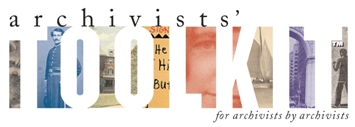How do I load a Jasper report into the AT?
First, locate the report folder for your AT installation. The file path will probably look something like this:
C:\Program Files\Archivists' Toolkit 2.0\reports
Within this folder, you'll see sub folders for the different AT modules & records (Accessions, Assessments, DigitalObjects, General, Locations, Names, Resources & Subjects). Place the report file and any sub-report files into the report folder of the module it is associated with. For example, a Digital Object report should go into the DigitalObject folder.
It's important to note that the main report should only have .jrxml file while sub-reports will need to have a .jasper versions.
The .jasper version of a file is created when it is compiled, which can be done in iReports or through the AT client. If your sub-report(s) only has a .jrxml version, you'll need to compile it.
To do this:
- Open the AT client
- Select the menu option Reports -> Compile Jasper Report
- Select the sub-report(s)
- Click "Compile"
After any sub-reports which need compiling have been taken care of, select Reports -> Reload Reports in the AT client.
Your new report should appear in the reports drop down box for the relevant module.
If your new report does not show up in the appropriate drop down box, check that the report is in the correct report folder and that the main report does not have a compiled version (.jasper). The presence of a .jasper version of a main report will prevent it from showing up in the drop down menus of the application. If the later is the case, deleting the .jasper version of the report will fix the problem.
- Login to post comments
Application Bugs
Bug reports can
be transmitted using the bug report function in the application. Otherwise they should be sent to the AT project at info@archiviststoolkit.org
Other comments or questions should also be sent to info@archiviststoolkit.org
Copyright 2006-2009