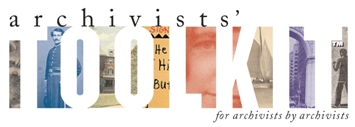Error connecting to database: database type is not supported
If you receive the error message ‘Error connecting to database: database type is not supported’, when attempting to access a saved database connection, you can remedy the problem by editing the Windows registry. To manually remove the AT entry in the system registry, locate the information at:
HKEY_CURRENT_USER\Software\JavaSoft\Prefs\org\archiviststoolkit*
Once it has been deleted, restart the Toolkit and re-enter the connection settings.
If this does not fix the problem, then edit or delete the ‘atdbinfo.txt’ file. To locate the file 'atdbinfo', first, make sure the AT client is closed, then (on Windows machines) the user’s folder; for example, C:\Documents and settings\[username]/atdbinfo.txt. Once you have located the atdbinfo.txt file, you have two options: 1) open it and delete the connection setting that is faulty and any others you want to discard, or 2) simply delete the file (you can add re-save your connection settings again going forward).
With the file either deleted or edited and saved, re-launch the AT, and this should fix the problem.
*To modify the registry:
Click Start
Type REGEDIT
Click OK
The Registry Editor will now open
Locate the key (in this case, 'HKEY_CURRENT_USER') you wish to modify.
Click on the arrow to the left of the key to expand the directory and navigate to HKEY_CURRENT_USER\Software\JavaSoft\Prefs\org\archiviststoolkit
The values contained in the key will now appear in the right pane. Right-click the value you wish to modify or delete.
For MAC users, the problem can be remedied by deleting the file ‘com.apple.java.util.prefs.plist’, located in your Library/Preferences directory (for example, /Users/[your name]/Library/Preferences/com.apple.java.util.prefs.plist).
| Attachment | Size |
|---|---|
| FAQ editing atdbinfo.pdf | 389.62 KB |
- Login to post comments
Application Bugs
Bug reports can
be transmitted using the bug report function in the application. Otherwise they should be sent to the AT project at info@archiviststoolkit.org
Other comments or questions should also be sent to info@archiviststoolkit.org
Copyright 2006-2009